2. Quick Start Guide#
This section provides a summary of common steps for setting up water with links for further reading:
Add water: Add Crest water to your scene as described in section Adding Crest to a Scene.
Ocean surface appearance: The active ocean material is displayed below the OceanRenderer component. The material parameters are described in section Material Parameters. Turn off unnecessary features to maximize performance.
Add Waves: Add Shape FFT component to a GameObject and assign a Ocean Wave Spectrum asset. Waves can be generated everywhere, or in specific areas by placing them on a Spline. See section Waves.
Shallow Water: To reduce waves in shallow water capture the underlying terrain shape into a Ocean Depth Cache. See section Shorelines and Shallows.
Oceans, Rivers and Lakes: Crest supports setting up networks of connected water bodies, by setting the sea level via Spline inputs. See section Oceans, Rivers and Lakes.
Underwater: If the camera needs to go underwater, the underwater effect must be enabled. See section Underwater.
Dynamic wave simulation: Simulates dynamic effects like object-water interaction. See section Dynamic Waves.
Boats: Several components combined can create a convincing boat. See page Watercraft.
Networking: Crest is built with networking in mind and can synchronise waves across the network. It also has limited support for headless servers. See section Network Synchronisation.
Open Worlds: Crest comes with ‘shifting origin’ support to enable large open worlds. See section Shifting Origin.
Tip
By default, the update speed is intentionally throttled by Unity to save power when in edit mode. To enable real-time update, enable Animated Materials in the Scene View toggles:
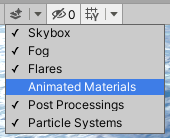
See the Unity Documentation for more information.